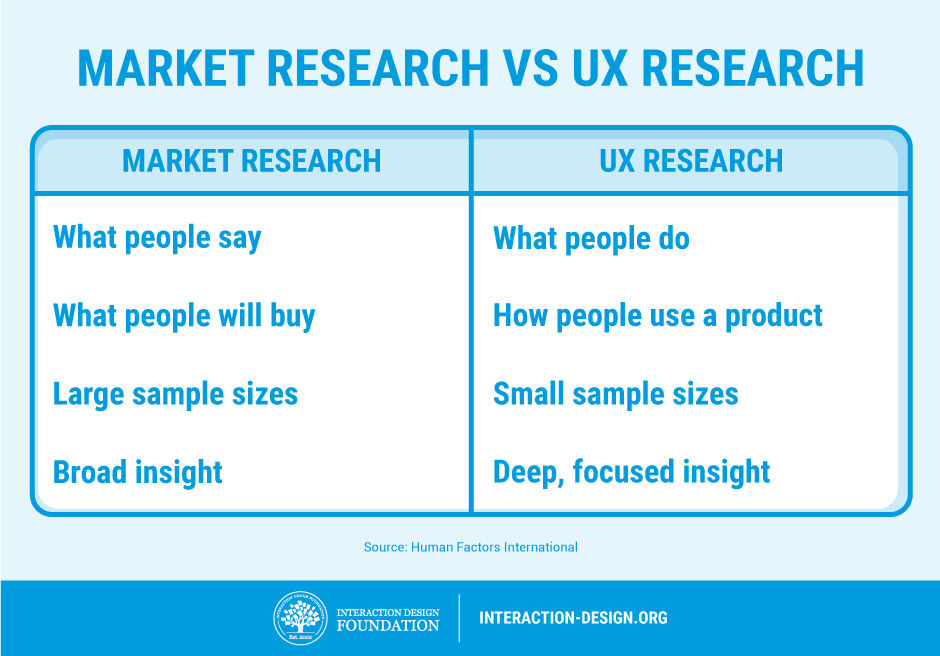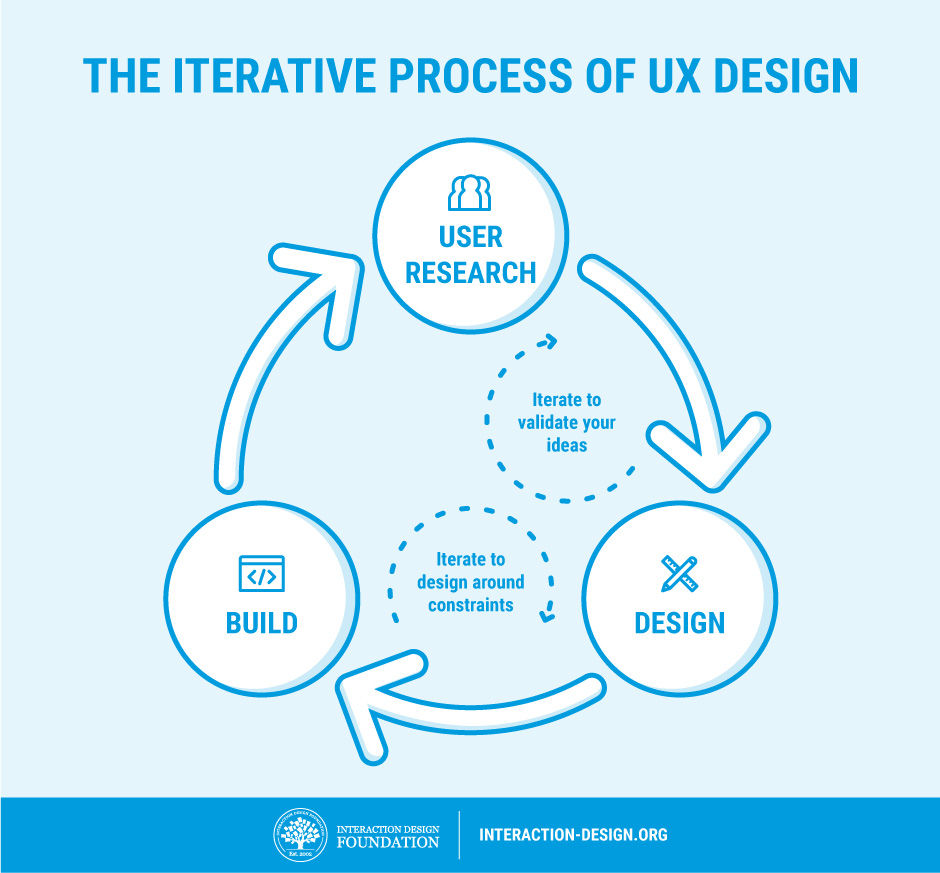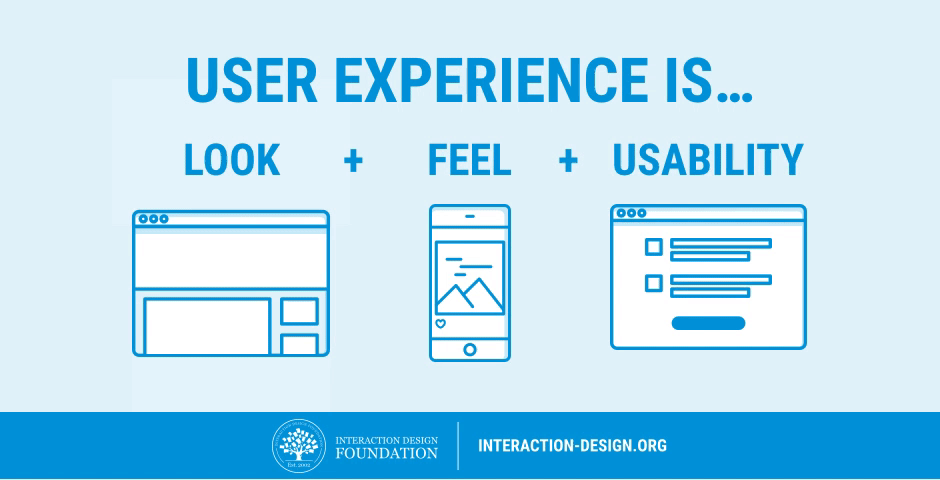They see rules as an unfair imposition.
by
Jesse Hicks
Entitlement, as they say, is a hell of a drug. A new study examines its effects, finding that people with a greater sense of entitlement are less likely to follow instructions—because they see rules as an unfair imposition. Even when disregarding the rules means receiving punishment, the more-entitled people would rather lose out than submit to a system they perceive as less than fair to them.
The study, which appears in Social Psychological and Personality Science, follows up on earlier work which showing that more entitled people are less concerned about what’s socially acceptable or serves a greater good. They believe themselves deserving of preferences and resources not given to others—that’s nearly the definition of entitlement—but researchers were less clear on why people felt that way.
********************************
Abstract
Six studies examined the relationship between psychological entitlement and not following instructions. In Study 1, more entitled individuals were more likely to ignore instructions about how to format their responses. Studies 2–4 investigated possible boundaries on the association between entitlement and ignoring instructions; however, entitled people were more likely to ignore instructions even when following instructions was low cost for the self, instructions were given in a less controlling way, or punishment was highly likely to result from a failure to follow instructions. To explore another possible explanation for the relationship between entitlement and ignoring instructions, Study 5 examined whether entitled people were more sensitive to situations potentially unfair to them; indeed, they were more likely to reject offers in an ultimatum game. Building on this finding, in Study 6, more entitled individuals’ greater likelihood of ignoring instructions was predicted by their viewing instructions as an unfair demand on them.
********************************
********************************
by Moritz - Enterprise Project-manager
Good products help users attain their goals
This is the case for machines, electronics and other physical products, but also holds true for software. A great deal of good UX design is creating something that people can easily understand and handle intuitively. People use products not for the sheer pleasure of using it but to reach a certain goal. This means that one of the main criteria of how people rate their experience depends on how effectively and efficiently people can reach those goals.
So, in general, your product should strive to teach its users 3 different things:
- To know where different functions can be found
- To understand the purpose of the different functions
- To understand how different functions work
Why don’t users read manuals?
There are a few obvious explanations and not so obvious explanations for this. For one, most people are lazy. They’d rather not do something that takes effort, like read complicated instructions. Even if forced to work with a new tool most novice users will skip over the instructions and assume most of it can be figured out by using common sense. Advanced users skip over the instructions. They assume they know how to use things and don’t have time to read complicated instructions. This doesn’t just lead to errors, but also to users who maintain ineffective usage patterns, keeping themselves from learning and limiting their ability to achieve the goals they have set out for themselves with their new tool.
This isn’t always the user’s fault. Instructions are often tedious to read and poorly written. Users who try to read the instructions tend to get confused by the sheer number of words and concepts. Designers often overdo it with their instructions and tend to over-complicate things. This holds especially true for helper texts within a system. In an attempt to cover all bases and make sure the user gets what he has to do, long text scares off the user and creates the opposite effect.
The theory of the Active User Paradox
Back in the 1980’s John M. Carroll and Mary Beth Rosson at IBM discovered that people don’t read manuals but dive right into tasks until they get stuck or manage to finish through trial and error. They formulated the theory of the Active User Paradox. In this theory they deal with two common problems faced by users:
- The Product Paradox
- The Assimilation Paradox
These behavioural patterns explain how users try to avoid spending more time than necessary with a product. By skipping proper learning they try to save time, but on the long run this usually costs more time than it saves.
The Product Paradox is the focus of the user on the final product. As they use a product for a specific goal they want to achieve this as soon as possible. They take the first best solution they can find, skipping instructions and focusing only on the task at hand.
Resulting from this the Assimilation Paradox describes the fact that if people don’t know something they compare it to things they know. Even if those comparisons are not appropriate.
In their paper they give some great guidelines on how to deal with these issues:
How to improve learning behaviour for users
Thankfully, with the above in mind, there are things you can do to improve the learning behaviour of users. One important thing is to accept that long-winded written text-based manuals are often not an ideal solution. Diversification of methods, giving users different avenues for learning, will help bring your point across. In addition, even if a point against manuals has been made here, they should always be supported, as users will need it in worst case scenarios it has to be there.
Different onboarding strategies incorporate the principles Carroll and Rosson established in their papers and try to design for or mitigate the impact of the two paradoxes.
*********************************
Onboarding strategies
User onboarding is the practice of making your product or service as easy as possible for new customers to get value from. It’s a way to build retention directly into your business, ensuring that customers understand how the product works and why it’s worth paying for.
*******************************************
*******************************************
by
JOEL SPOLSKY
When you design user interfaces, it’s a good idea to keep two principles in mind:
- Users don’t have the manual, and if they did, they wouldn’t read it.
- In fact, users can’t read anything, and if they could, they wouldn’t want to.
These are not, strictly speaking, facts, but you should act as if they are facts, for it will make your program easier and friendlier. Designing with these ideas in mind is called respecting the user, which means, not having much respect for the user. Confused? Let me explain.
What does it mean to make something easy to use? One way to measure this is to see what percentage of real-world users are able to complete tasks in a given amount of time. For example, suppose the goal of your program is to allow people to convert digital camera photos into a web photo album. If you sit down a group of average users with your program and ask them all to complete this task, then the more usable your program is, the higher the percentage of users that will be able to successfully create a web photo album.
Now, even without going through with this experiment, I can state with some confidence that some of the users will simply fail to complete the task, or will take an extraordinary amount of time doing it. I don’t mean to say that these users are stupid. Quite the contrary, they are probably highly intelligent, or maybe they are accomplished athletes, but vis-à-vis your program, they are just not applying all of their motor skills and brain cells to the usage of your program.
Users Don’t Read the Manual.
First of all, they actually don’t have the manual. There may not be a manual. If there is one, the user might not have it, for all kinds of logical reasons: they’re on the plane; they are using a downloaded demo version from your website; they are at home and the manual is at work; their IS department never gave them the manual. Even if they have the manual, frankly, they are simply not going to read it unless they absolutely have no other choice. With very few exceptions, users will not cuddle up with your manual and read it through before they begin to use your software. In general, your users are trying to get something done, and they see reading the manual as a waste of time, or at the very least, as a distraction that keeps them from getting their task done.
In fact, users don’t read anything.
This may sound a little harsh, but you’ll see, when you do usability tests, that there are quite a few users who simply do not read words that you put on the screen. If you pop up an error box of any sort, they simply will not read it.
The fact that users do not read the manual leads many software designers to assume that they are going to have to educate users by describing things as they go along. You see this all over the place in programs.
In reality, when you run a usability test on this kind of thing, you’ll find that advanced users skip over the instructions. They assume they know how to use things and don’t have time to read complicated instructions most novice users skip over the instructions. They don’t like reading too much and hope that the defaults will be OK the remaining novice users who do, earnestly, try to read the instructions (some of whom are only reading them because it’s a usability test and they feel obliged) are often confused by the sheer number of words and concepts. So even if they were pretty confident that they would be able to use the dialogue when it first came up, the instructions actually confused them even more.
********************************************
Why Users Don’t Read Your Help Manuals
Study says 64% of men don’t even read the manual before calling tech support
The Disappearance Of The Instruction Manual
95 percent of all returned gadgets still work
Why Don’t People Read the Manual?
5 Reasons Why Users Don’t Read Your Help Manuals
- Your help manual is published in the wrong format
- Your help manual is absolutely boring
- Your manual does not match user's operating system
- Product users underestimate the value of your help manual
- Differing technical abilities
Further reading
Why don't people read the manual? in Proceedings of the 24th annual ACM international conference on design and communication (pp. 11-18) Novick, D. G., & Ward, K.
Resolving the paradox of the active user: Stable suboptimal performance in interactive tasks. In Cognitive science, 28 (6), 901-935 Fu, W. T., & Gray, W. D.
Principles and heuristics for designing minimalist instruction. Technical Communications, 42(2), 243-261. van der Meij, H. & Carroll, J.M.
Paradox of the active user. Carroll, J. M., & Rosson, M. B.
The Nurnberg Funnel. Carroll, J.M.